
Pairing by MIDI-over-Bluetooth allows you to play your ROLI instrument wirelessly, and is different from normal Bluetooth pairing.
What about Windows?
Although Windows recently introduced some support for MIDI-over-Bluetooth, it is not yet adequate for use with the RISE. We hope to see full MIDI-over-Bluetooth functionality for Windows in the future, and in the meantime we recommend connecting via USB.
TABLE OF CONTENTS
How to connect via MIDI-over-Bluetooth (macOS)
Short answer:
- Turn your ROLI instrument on and disconnect all USB cables.
- Open the Audio MIDI Setup
- Open MIDI Studio
- Click the Bluetooth icon
- Find your instrument and click 'Connect'
For more detailed steps, please continue reading below.
1. Put your ROLI instrument into Bluetooth pairing mode
Seaboard RISE
- Unplug the Seaboard RISE’s USB cable.
- Press Power/Mode button at the bottom left to switch the Seaboard RISE on.
- The Power/Mode button will flash blue – it is ready for Bluetooth pairing.
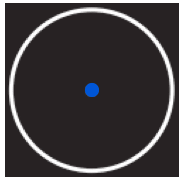
Alternative method:
Press and release both Preset Switch buttons together to enter Bluetooth pairing.
- The Power/Mode button will flash blue – it is ready for Bluetooth pairing.

You can stop Bluetooth pairing by pressing the Preset Switch buttons together again.
2. Pair your ROLI instrument with your Mac
- Turn on Bluetooth
Open System Settings > Bluetooth and make sure Bluetooth is switched ON.

Important: You cannot connect a MIDI instrument using this Bluetooth setup. Please continue reading for the steps for connecting as a MIDI device.- Pair with a macOS device
On your Mac, click the Spotlight icon (if shown) in the menu bar, press Command-Space bar, or press the Spotlight key (if available) in the row of function keys on the keyboard.
Type 'Audio MIDI Setup' and hit Enter.
From the menubar, click Window > Show MIDI Studio or use the keyboard shortcut Command-2
Connect the ROLI instrument
Click the Bluetooth icon shown below to open the Bluetooth Configuration window. A smaller window will open showing that your Mac is scanning for MIDI Bluetooth devices. Once your instrument is detected, click Connect.
A smaller window will open showing that your Mac is scanning for MIDI Bluetooth devices. Once your instrument is detected, click Connect.

Once connected, the button will change to 'Disconnect' and the RISE 2 will show as a MIDI device in the MIDI Studio window.

Tip: If your instrument is not showing on this list, please restart your Mac and try again.3. Your ROLI instrument is now connected
Open your music software and select the Bluetooth-connected ROLI instrument from the MIDI input list.
How to connect via MIDI-over-Bluetooth (iOS/Android)
Pairing in GarageBand for iOS
To pair to GarageBand for iOS, see GarageBand iOS: BLOCKS and RISE
Pairing in a third-party app
Connect to the Bluetooth device in the app.
Please note that not all apps are able to connect to a MIDI-over-Bluetooth device – check your app’s settings or input section for a Bluetooth button to find out if that particular app is able to connect.
For a list of apps that support ROLI instruments, click here.
Need more help? Please check your device's compatibility and troubleshoot your Bluetooth connection.
